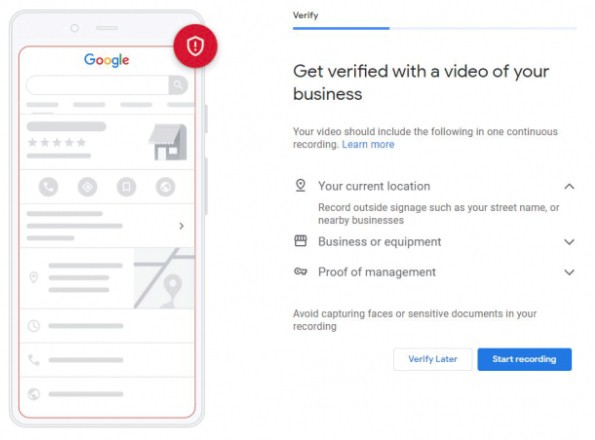Google recently made video verification a default part of the verification workflow for Google My Business (now Google Business Profiles). Video verification has been an option since 2018 but was not readily available for all types of businesses. Neither was it easy to use.
Here’s a preview:
Google My Business verification screen
According to Google My Business (GMB) expert Ben Fisher, business owners will be provided a QR code. Google will then ask them to capture certain aspects and tools that prove the business exists and is owned or managed by the person claiming the GMB listing.
Some of these are:
- Outside signage indicating your location (street name, nearby businesses)
- The interior of your business establishment and tools of your trade
- Proof of management such as items and areas that can only be accessed by employees and management
A Background
GMB profiles need to get verified so that the owner can fully control their GMB listing. Typically, the easiest way to verify is via phone; however, not all businesses have this option. Google decides which verification options will be made available to businesses, depending on the information required to verify their legitimacy.
However, many business owners have complained about Google’s verification process and how frustrating it can be at times. Sometimes postcards get lost in the mail or come in very late. Phone verification can also be a hassle for businesses whose phone lines are always busy.
For this reason, having video verification as a default option is a very convenient and welcome change for businesses. Since it’s a thorough process, personally conducted by a Google representative, video verification prevents fraudulent or fake businesses from getting verified.
The most common methods of verification are:
Phone Verification
It’s recommended that you select this if it’s in your list of options. The phone number linked to your GMB profile will appear on screen, and you can take a robocall from Google.
Once you pick up the call, you’ll receive a numerical code that you can encode into Google My Business later. You can also choose to receive your numerical code via text message instead of call. The code expires in a few minutes, so it’s best to have a computer with your GMB profile open on the ready.
Tip: A verification call from Google will not require you to provide personal information such as your passwords or verification code. Google will also not offer services concerning your GMB listing for a fee.
If someone claiming to be from Google asks for this information in exchange for verification, beware. They are most likely scammers who extort businesses by offering fake GMB services.
Postcard Verification
Postcard verification is also commonly used, although it can be a bit unreliable due to the many instances of lost mail. The purpose of postcard verification is so businesses can confirm their address. In most locations, postcard delivery typically takes two weeks.
Like phone verification, your postcard will contain a verification code that you can use to log into your GMB account later on. Once Google has sent out your postcard, you’ll get a notification that your postcard is on the way.
Smart Tip: Don’t change any business information until you have verified your address on GMB. Changing any detail about your business name, address, and category before you are fully verified will most likely result in delays in the verification process.
Email Verification
If your business is eligible for email verification, you can select that as an option since it’s relatively easier to do. Just ensure that you entered the correct email address before clicking ‘Verify Now.’ You should get your verification code and an activation link in a while. Like all the other methods, you only need to key in this code after clicking the activation link. Once you’ve done this, your business should be verified.
Smart Tip: For email verification, Google decides on the domain name they’ll accept. Typically, this works for businesses with domain names that are very similar to their business name. For example, if your law firm is called ‘Navara Law,’ Google might come up with the domain navaralaw.com as an acceptable domain for verification.
If it matches your existing domain, you can select a specific email.
(ex. info@navaralaw.com) to receive your verification code.
Video Verification
In the past, Google determined the types of businesses qualified for video verification based on several factors, such as:
- The industry the business belongs in
- The prevalence of fraud and spam in the industry
- The business’s location
- Whether it is a hybrid business or service area
As mentioned earlier, video verification was not a commonly available option. Typically, it only became available for businesses that did not readily meet the above criteria or if multiple verification methods have failed for them in the past.
However, this recent update from Google is perhaps their way of streamlining the verification process and addressing its concerns.
In the next section, we’ll discuss in more detail what to expect during the video verification call with Google.
What to Expect
You’ll get a schedule or notification to chat with a Google specialist via Google Meet (formerly Google Hangouts). Make sure you have pre-installed Google Meet on your laptop or phone and have registered your Gmail account prior to the meeting. You will need this once the representative sends you a meeting link.
If you’re located in a different region, the Google representative will provide a window that works for both of you. You can then select a time slot within the provided window for your verification call. Google does not accommodate same-day appointments and typically requires at least a day’s notice to confirm your appointment.
Note that for those with service area and storefront businesses, Google might ask you to:
- Show them around your workplace
- Check your equipment
- Meet your employees and clients on location
- Show them your branded work vehicle
- Check your tools for providing the service
- Show them your license plate
For other types of businesses, Google representatives typically ask for a view of their business location, tools, and official documents. Therefore the call should be handled by the manager or owner of the business, not an intern or assistant. The person taking the call must have access to business information and provide complete details to the Google representative.
Smart Tip: Wear headphones or earphones during your call with the Google representative, so that you can hear each other clearly. You’ll most likely be asked to walk around and even go outside, so it’s best to have good-quality earphones that can cancel out day-to-day surround noise, especially if your workplace tends to be a little noisy.
Video verification is one of the most thorough verification procedures, so be prepared to answer many questions and show several business proofs. The Google representative may ask you to show a business card, the public spaces within your building, your service vehicle, and the like. Here are some tips on what to expect during your video call:
Street View Verification
Most Google representatives start the call by asking to see the street view of your business. For this reason, it’s best to be outside your building or office at the start of the call. They ask for this view to verify your office address based on the surrounding streets and establishments that you show them during your call.
Also, be prepared to do a 360-degree view of your office exterior. Since they want to make sure that your reported location aligns with the street view on Google Maps, they will ask you to do a circle around the exterior of your office while you hold your phone.
They will also ask to see your building’s facade, business address, and business signage. During this stage, they might also ask you to show them your company car or van, as well as its license plate. They may also ask you to start the car to ensure that it is actively being used for business and that it isn’t a towed or stolen vehicle.
Customer View Verification
Once they’re satisfied with the details from the exterior of your office, they will ask to see the view that customers see when they enter your building. If, for example, your office is located within a larger building alongside other offices, the representative might ask you to walk them through the main entrance, elevator, and then your office doors.
Business Operations Verification
The Google representative will also ask to see areas where you entertain clients, such as your meeting rooms, waiting areas, or office cubicles. They might also ask to speak with a client or employee, so make sure to brief those people as well before the call.
Since they want to see your typical working environment, try to schedule your call on a regular working day so that the representative can witness your operations firsthand. During the call, the representative may also ask to see all or any of the tools and equipment you use for business, depending on the industry you’re in.
Address Verification
The Google representative will ask for an object that has your logo and business name, together with your business address. They will usually ask to see your business card for them to take a screenshot of during the call. In the absence of a business card, you can present utility bills, receipts, or packages that bear your business name and address.
Smart Tip: You won’t see the Google representative during your call, so just be aware of that beforehand. You might initially think there’s something wrong with the app or connection because you don’t see the other party on Google Meet, but that’s just the way it works.
Corrective Actions From Google
Once the Google representative has seen all the areas and items they need to see for verification, they will either approve your listing or flag any actions for correction. Usually, it involves correcting any errors or inconsistent details on your listing, such as your address, business name, and category.
In case there are any corrective actions to be taken, the Google representative will send you an email after the call. You can then email them back once you’ve completed the corrective actions, so they can approve your listing.
Once this process is complete, customers can easily locate your business on Google, and you can readily update your Google My Business listing to display crucial business information.